Creating Yahoo! Style Buttons This tutorial will show you how to create Yahoo! style buttons. Many people have written asking how these are done and I'll be demonstrating the technique with all of the programs I write tutorials for. I used Corel DRAW! 7.0 for Windows for this technique. Some things may be done differently with other versions.
Sometimes it's harder to create a certain look in a drawing program versus a paint program. This is not the case with these buttons, however. In fact, since these are done with a drawing program you can easily add certain features such as text that wraps around the button.
Begin by drawing a circle. Holding down the CTRL key while dragging the cursor will assure you of a circular rather than an elliptical (oval) shape.
Repeat the process drawing a smaller circle this time.
Use the Pick tool to marquee select both circles.
Choose Arrange, Align and Distribute and, in the Align and Distribute dialog box click on the "Center of Page" option. Click OK. You should have something like figure 6.1.
Select the Pick tool and click on the outer circle to select it.
Place the mouse over the Fill tool and hold down the left button until the flyout menu appears. Select the Fountain Fill Dialog icon. This will bring up the Fountain fill dialog box.
Set the Type to Linear and the Angle to -45%. Leave the Color Blend as Two color (the From: color should be black and the To: color should be white). Click OK and your image should resemble figiure 6.2.

Use the Pick tool to select the inner circle.
Bring up the Fountain Fill Dialog box again. This time set the Type to Radial, set the Horizontal Offset to -20 and the Vertical Offset to 20.
Left-click on the From: color. This will bring up a small menu of colors. Choose the color you want the button to be: I chose a dark blue. Click OK and you'll have something like figure 6.3.

That's it for the button. You can add text or clip-art images. I added a Yippee! icon I've been working on, placed some text in a circle over the top of the button, shrank it down, and saved it as the web-ready JPG you see in figure 6.4.

Make sure you keep a copy of the vector drawing i.e. save the image as a CDR file so you can go back and make changes easily later on

