Creating Complex Shapes This tutorial will show you how to create complex shapes in Corel DRAW! I used Corel DRAW! 7.0 for Windows. Some things may be done differently with other versions.
It's fairly easy to create simple shapes with a vector drawing program such as Corel DRAW!. There are built-in tools for creating circles, ellipses, squares, rectangles and polygons, etc... You may wonder, though, how to create more complex shapes. The tools to help with this are there, as well, they're just not as obvious.
In this tutorial I'll demonstrate how to center objects, how to "combine" more than one shape to cut one shape from another and how to "weld" several shapes into one. I'll also show you how to duplicate objects while changing their size and how to rotate an object with its center of rotation changed so as to duplicate shapes around a single point that you determine.
Before we begin, let's take a look at the shape we'll be creating (see figure 5.1).

You may recognize this shape as the shape that's used to signify radioactivity. I had this shape in mind for a new design that I wanted to use here at GrafX Design. You'll see it showing up here-and-there at the bottom of various pages.
At first glance you may not see how this shape can be created with circles and triangles. Take a look at figure 5.2, though, and you'll note that the radioactive symbol is made up of an outer circle (shown in blue), an inner circle (in red) and three triangles (in yellow).

Start out by opening a new image.
| Note: If you don't see the rulers at the top and left of the main window--choose View, Rulers. This will turn the rulers on. |
To help with the exact placement of the different objects that make up the final shape you can set the guidelines. Simply click-and-drag down from the ruler at the top to create a horizontal guideline, and click-and-drag from the ruler at the left to create a vertical guideline (see figure 5.3).
You want the quidelines to dissect the image in the center so set the vertical guideline at 4.25 inches (half of 8.5 inches, the width of the page) and set the horizontal guideline at 5.50 inches (half of 11 inches, the length of the page). You can see the coordinates of the guidelines change, as you move them, in the lower left of the screen.
Now you're ready to begin drawing.
Select the Ellipse tool and, while holding down the CTRL key to constrain the ellipse to a circle, draw a circle about 2.5 inches in diameter.
Choose Arrange, Align and Distribute. This will bring up the Align and Distribute dialog box. Choose the Align tab, select Center of Page and click OK. Your circle should now be centered over the guidelines.
Choose Arrange, Transform, Scale and Mirror to bring up the Scale and Mirror dialog box (see figure 5.4).

Make sure there's a checkmark in the Proportional checkbox and enter 80% beside the H in the Scale window (with Proportional checked you won't need to set both the H, horizontal, and the V, vertical. Click on the Apply to Duplicate button.
Change the 80% to 20% and click the Apply to Duplicate button again. You should now have 3 centered circles (see figure 5.5). Select the Pick tool and click away from the circles to de-select them.

Click on the outside circle, to select it, and then SHIFT-click the second circle to select it as well.
Choose Arrange, Combine. Nothing seems to have happened, but the inner circle has been cut away from the outer circle leaving a donut shape with a large hole in it. If you select a fill color now you'll see that this is true because the second circle doesn't fill in (see figure 5.6).

What you've just done is you've created a new shape from two separate shapes.
Double-click the Polygon tool to bring up the Options dialog box. Set the shape to polygon and the number of points/sides to 3.
Place the cursor in the middle of the circles and click-and-drag up and to the left to create a triangle. It should be big enough to span the distance between the small circle and the new circular shape (see figure 5.7).
Choose Layout, Snap to Guidelines.
You may want to zoom in to about 400% to help with the following steps.
Select the Pick tool and use it to select the triangle shape. Move the shape into position with its bottom corner at the center of the circles (see figure 5.

.

With the Pick tool still selected, click on the triangle again to get the rotation arrows. Move the center of revolution to the same point as the bottom of the triangle (see figure 5.9).

The center of revolution is a small circle with a dot in it. It will originally show up in the center of the triangle. You can click-and-drag it into place. Since the snap-to-guidelines is set it will snap into place in the center of the guidelines.
You should still have the Scale and Mirror dialog box open. Choose Rotation. Set the Angle to 120 deg. and click the Apply to Duplicate button to create a second triangle. Click the Apply to Duplicate button once more to create a third triangle (see figure 5.10).
Click anywhere to clear the selection and then click-and-drag a marquee around all of the shapes to select all of the objects.
Near the top-right of the screen you should see the Weld icon (see figure 5.11).

Clicking on this icon will complete the image (see figure 5.12).
Make sure you keep a copy of the vector drawing i.e. save the image as a CDR file so you can go back and make changes easily later on.
Of course, this final image was only really half of the design I had envisioned. To complete the design I exported the image as an EPS file and opened it in Photoshop. I then added some texture using Auto/FX. I played with the color, contrast and brightness, and lighting until I had the exact texture I wanted. I also added an Inner Bevel using Alien Skin's Eye Candy. Finally, I added a custom radial gradient behind the shape. There was still something missing, though, so to finish up I went back to Corel DRAW! and I created some text along a circular path and exported that, too. I then opened the text in Photoshop and cut-and-pasted it over the radioactive image to arrive at the completed design you see below.

You may not have Photoshop, but you should have Photo Paint, which comes with Corel DRAW!. You can use this program to play around with this image or any other template you create in Corel DRAW!

